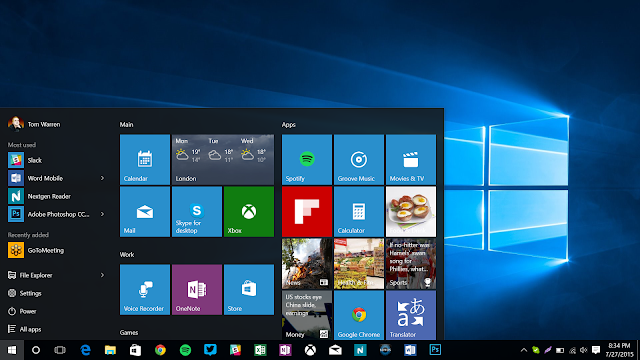
Microsoft window 10 november update brings a new feature "find my device" but its not for tables or mobile phones. Including desktops and laptops, any window 10 can take an advantage of the new feature.
Find my device in window 10 doesn't have right to find. By this feature you can't find your lost mobile, or erase data remotely & locked phone or anything like that. You can only find out the last location the device.
Here I'll show you how to turn it on this features.

To active this feature go to Start > Update & Security > Find My Device.

On this screen you’ll see a big "Change" button under the heading “Find My Device is off.

Once you click on the change, you'll see a pop-up panel saying that "save my device's' location periodically. Drag the slider to turn it on.

Now you'll see above "find my device is on"
Login to your microsft account (accoount.microsoft.com/devices) with your microsoft account & you see name of the pc listed under "your devices".
If you want know the name of your device, just right click on the start button and select system. You will see computer name under the control panel window.











0 comments:
Post a Comment