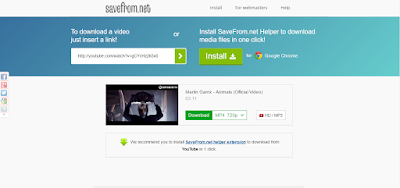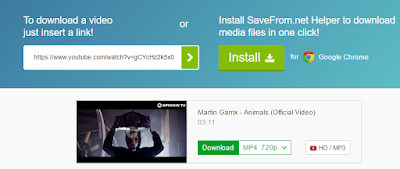Most of the people upgraded their operating system from Windows 7, 8 and 8.1 to Windows 10. Microsoft has released it's Windows 10 and many people upgraded their PCs and laptops. But what about the previous system where it is? It is saved in your computer itself. It is so because the system don't delete the previous operating systems till approx one month, it does so for you that if in any case you want to revert then you can do it very easily. You can go with your previous Windows through this backup. This all backup is saved in a file in C drive. The backup is saved in a folder named as Windows.old. In this folder you can see all the files of your previously installed operating system. It is for your convenience only. But in this article we will tell you how to delete Windows.old folder.
If you are happy with this new Windows and don't want to revert then you can delete this folder because it contains almost 15 to 16 GB of space. You can free up this space by deleting this folder. But you cannot delete it like other files because system won't let you delete Windows.old folder in Windows 10 or other Windows, you will need system permission for that. You will learn how to delete this folder in the steps given below. Just give it a read.
How to delete Windows.old from Windows 10 :-
Step 1 - Search for "free up disk space" in the search box given below in Windows 10.
Step 2 - Click on the first match showing in the image below.
Step 3 - Check if your Windows disk is set to (C:) or not, if yes click OK.
Step 4 - Click on "Clean up system files" without changing anything.
Step 5 - Click OK again.
Step 6 - Find and mark "Previous Windows installation(s)" and Click OK again.
Step 7 - A prompt will appear, click on "Delete Files" option.
Step 8 - It will ask you to confirm, click Yes (don't worry nothing will happen to your system)
Wait because it will take some time to delete that folder.
This is the way to remove Windows.old properly from computer. After this you can see that in C drive there is no Windows.old folder anymore. Your 15 to 16 GB space will recover. But delete that folder only if don't want to revert because there is complete backup in this folder of your previous operating system and if you delete it once you cannot revert easily.
You can also watch this video to do this step by step :-
You can also watch this video to do this step by step :-