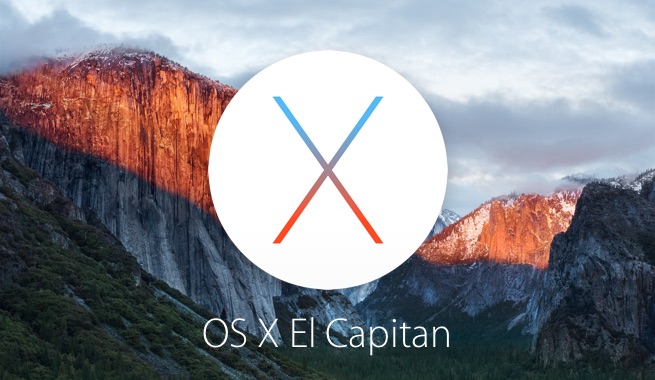
Use and Install Editing Extensions for Photos for OS X
For my money, the photo app for OS X improves upon iPhoto. And you can make it better with third party editing extensions that brings the power of other editing apps inside photos.Finding the best one photo editing extension is hardest part. Thus far, the editing extensions have discovered are Macphun's creative kit (Noiseless, snapheal, intensify, focus and FX photo studio),Affinity Photo, Pixelmator and BeFunky Express.
I installed a trial of Macphun's Creative Kit to see how editing extensions work in the photo app. The first thing found is that I had not only install the apps but as well as launch them before I could adding them to photos.

Open photos with enabled photo editing extensions. Open a picture and click on the edit button in upper right corner. You'll see your editing tools laid out along the right edge. Click the bottom-most option=>Exensions=>and then choose the app you would like to use. The app editing tools are loaded into the right panel just as they are with an editing tool native to photos.











0 comments:
Post a Comment