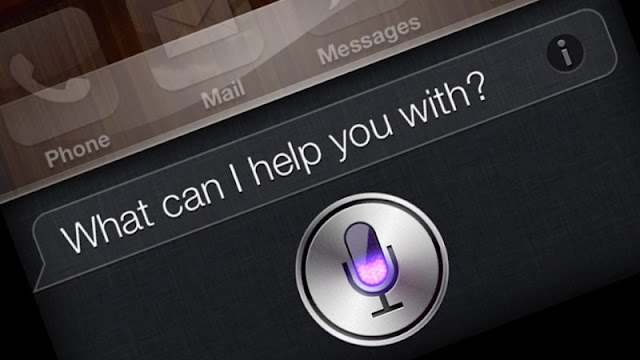
Set Hey, Siri command to your Mac
I use siri daily on my iphone and prefer to use voice command when texting on my Mac, its easier to use than the typing on keyboard. If you use siri and voice dictation on your phone, you can even talk with your Mac too.Similar to the hey siri command on IOS, You can set siri command on your Mac. OS X can be set to start listening to you without pressing a key.

2 Steps to set siri command on Mac
There is feature in OS X, you can start and stop dictation with the voice command. There are simple steps for its process.
2. Go to System Preferences => Accessibility then scroll down and choose dictation from the left panel. Now check the box for enable the dictation keyboard phrase. The default keyboard is "Computer" so that you can say "Computer start dictation" and "computer stop dictation". You can change it to whatever you want for Mac.
If you like the idea of dictating your Mac, then you will need to watch out the Apple's Annual Worldwide Developers Conference schedule for next month. Siri is rumored to be coming in the next update of OS X v10.12.











0 comments:
Post a Comment