Multitasking mode of you tube is one of the favorite feature of mine. This awesome feature allows you to watch a video in small window at the right bottom of the screen while searching other video within this application. I have often wished I could do that on my PC since the only alternative is to open a new tab and use windows snap feature to see the video and rest of the you tube content at a same time.
That is, You can use a handy chrome extension for you tube called you tube picture in picture beta, which brings you tube multitasking in your PC.
 Just simply go to you tube to start using picture in picture feature. You can this out to watch a video. Once video is running, click on the you tube icon in upper left corner to go back to the homepage. If you do as I said, your recently played video should automatically change its size to smaller border less windows in the lower right corner of the you tube page.
Just simply go to you tube to start using picture in picture feature. You can this out to watch a video. Once video is running, click on the you tube icon in upper left corner to go back to the homepage. If you do as I said, your recently played video should automatically change its size to smaller border less windows in the lower right corner of the you tube page.
If you hover over the playing video you'll see you have full approach to the regular you tube controls. Just above the video you'll see three buttons also to expand the border less window of the video to a slightly larger frame, closing the video entirely or returning to the video's page.
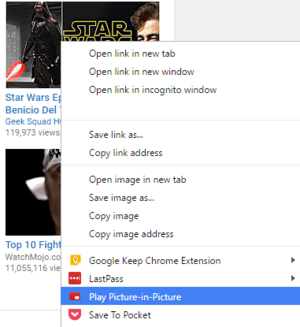 The only other feature in the extension is a single addition to the right click context menu. When you are looking at videos list, you want to play, right click on the video you want to watch and you'll see the option to automatically play it in picture in picture mode.
The only other feature in the extension is a single addition to the right click context menu. When you are looking at videos list, you want to play, right click on the video you want to watch and you'll see the option to automatically play it in picture in picture mode.
That is, You can use a handy chrome extension for you tube called you tube picture in picture beta, which brings you tube multitasking in your PC.
Picture-in-Picture Mode to YouTube on Your PC
First, you have to download the and install picture in picture from the chrome web store. Once you have done, you are ready to roll. There are no settings to tweak or functions requiring you to click on the extension icon.
If you hover over the playing video you'll see you have full approach to the regular you tube controls. Just above the video you'll see three buttons also to expand the border less window of the video to a slightly larger frame, closing the video entirely or returning to the video's page.
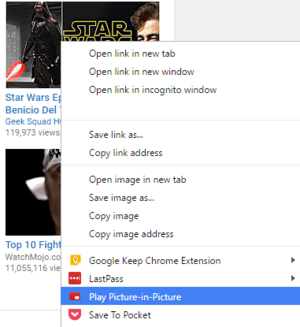











0 comments:
Post a Comment