
In Microsoft Word, there is a styles feature is one of the handful tool that keep me from moving to the free Libre Office Suit. When you allow a sentence or a paragraph to a distinct style.
A text already allow to the style, you get style's formatting when you change text. But if you want to change the formatting of the style, you have to change the formatting of everything allow to that style.
For example, Suppose you have one style for table contents another for regular text, another for headers and for subheads. Character styles affect any block of your selected text. A paragraph style and a character style both can have a single word or sentence.
Microsoft Word's Styles to formatting of large blocks of text
Creating a new style in microsoft word is so easy. Format some text, select it, right click on it and select styles then save selection as a new quick style.
You can allow text to a style by right clicking on it and selecting styles and the desired style. It will change the whole paragraph if its a paragraph style. With style character, only selected text will change.
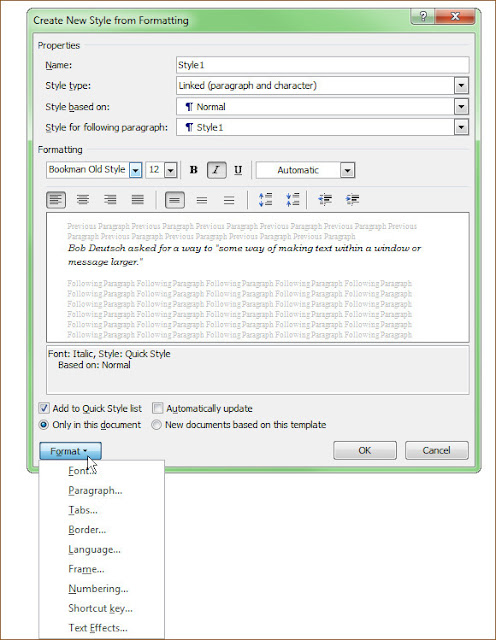
Style can move from one computer to another computer and even in old version of microsoft word to the new one. If you save your style to your normal template and move the template file to your new pc. By searching for %appdata%\microsoft\templates, you can get your template folder in both old and new computers.











0 comments:
Post a Comment