Cast a screen on your computer is simple. You need to download a software program, then hit the record button & your computer screen video is created & its now ready for upload on you tube. There are multiple of screencasting tools but do you know that without any computer software you can also screencast video in within you tube. You need only two things a fast web browser and a you tube account if you haven't any you tube account you can sign up through your gm@il account.
Here are the full step guide to make screencast video within you tube:
How to Record Your PC Screen With You Tube
1. First sign-in to you tube account if you haven't any then sign-up, Click the upload button upper-right corner of the homepage. Choose Events under live streaming which is listed in the menu of the youtube. If you never done these things before. First you need to verify your phone no. to enable streaming.

2. now you see a create event page. Give that video a title which you want to screencast then select the privacy of the video either private or unlisted then click on "go live now" button.
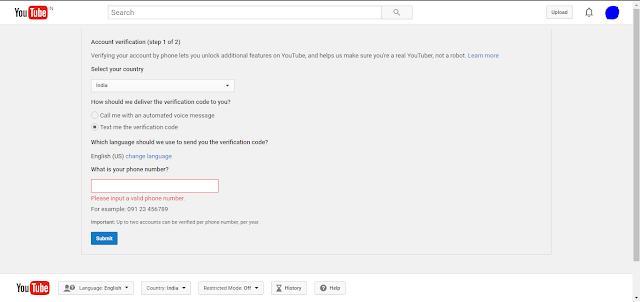


3. This will open a hangouts pop-up. If you want to stop your webcam recording you can do it by click on camera icon. Same You can click on microphone icon if you don't want to record any audio.
4. Now click on screenshare button in the left side tools box and then select a desktop window you want to record for screencast.
5. Click on the start screenshare button to share your screen on youtube and after that click on broadcast to start recording the screen of the current window. Till the broadcast recording have not completed nobody can watch your broadcast.
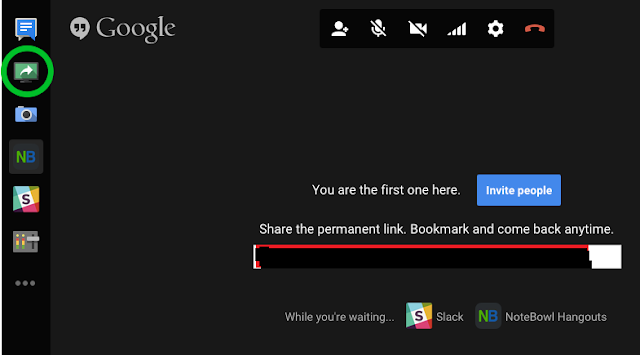
After completing the recording, Go to the you tube dashboard {https://www.youtube.com/my_videos} and you'll see there new screencast video that you recorded recently. Now you can download you screencast video to google drive & share it with the world.











0 comments:
Post a Comment